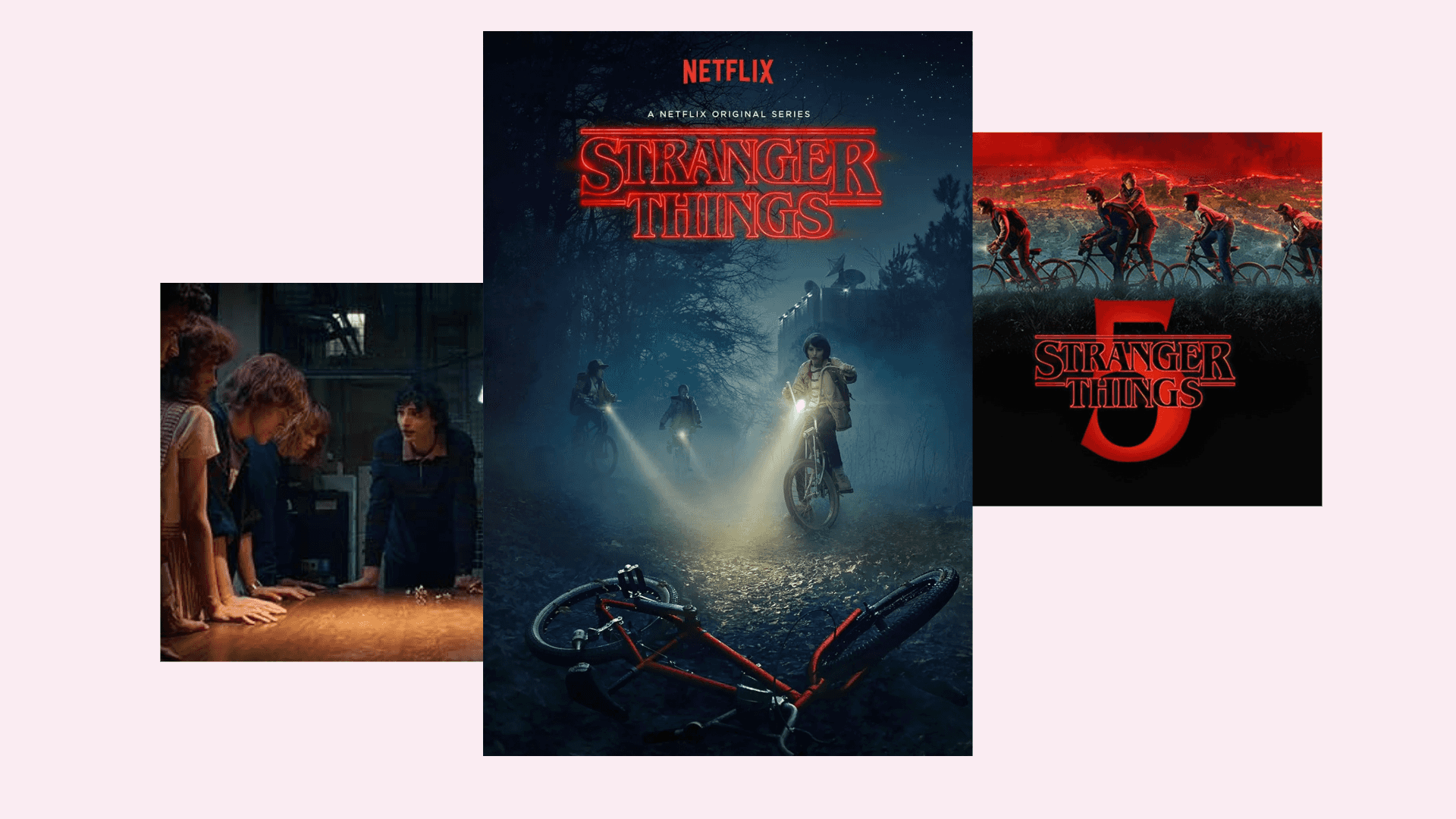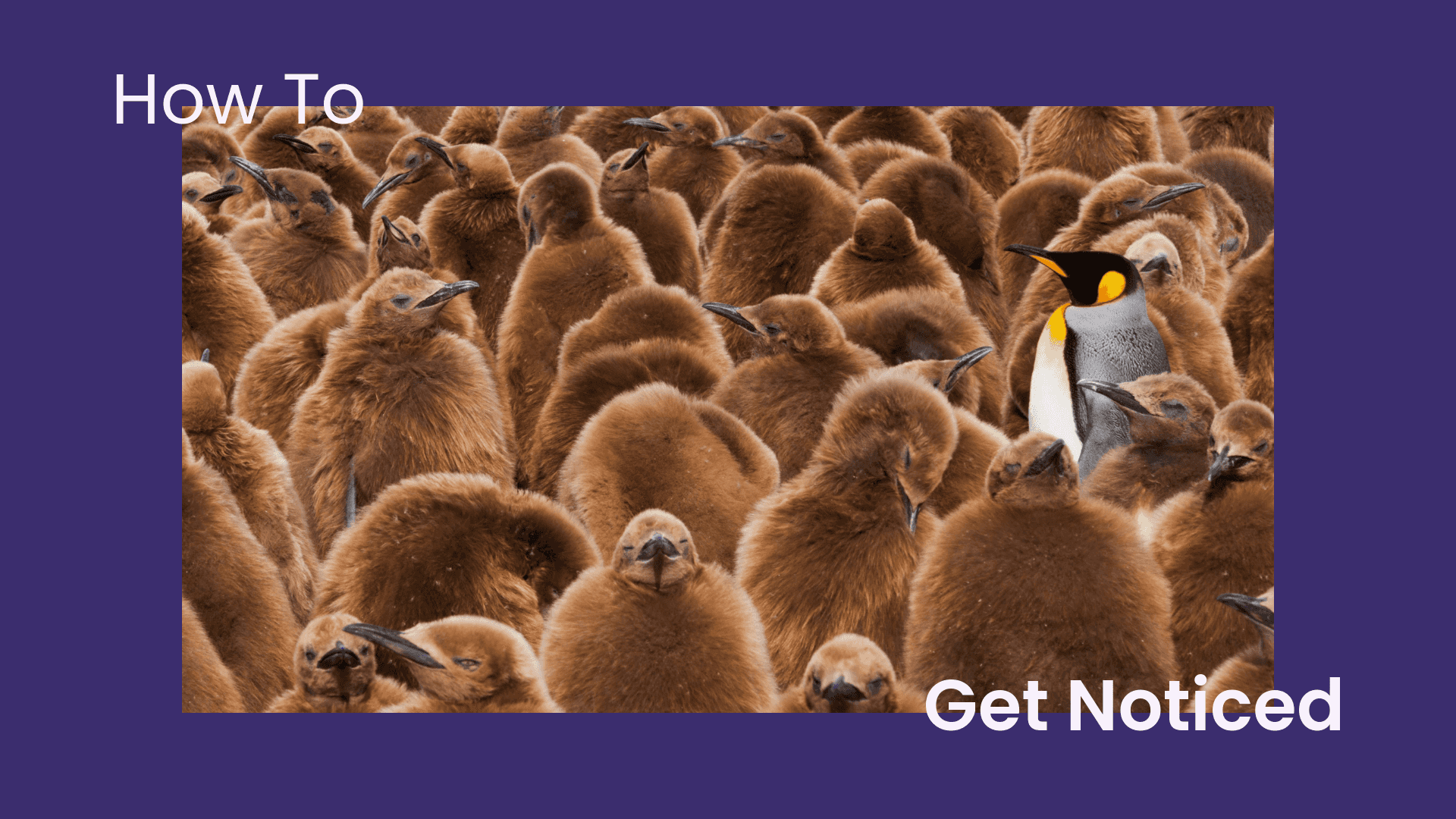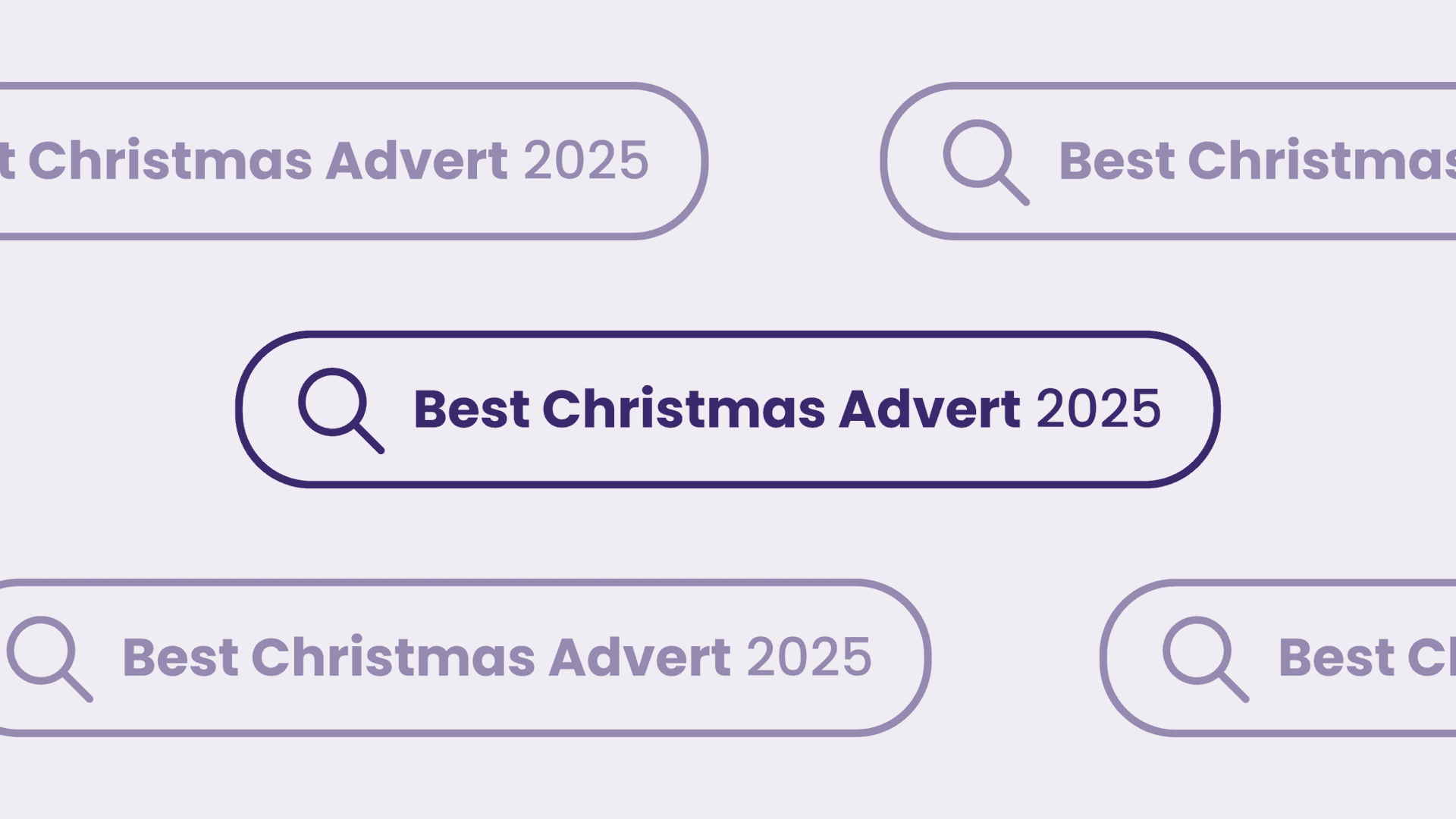
How To Automate Your Social Media Schedule Whilst On Holiday
Written by Daniel
Our Inbound Marketing Executive, Daniel, discusses how you can automate your social media content schedule whilst on holiday. Why not subscribe to the Flaunt Digital YouTube channel for more videos like this?
See below for a full video transcription.
VIDEO TRANSCRIPTION
Hi guys, my name’s Daniel, and I’m the Inbound Marketing Executive at Flaunt Digital. This is how to automate your social media content whilst you’re on holiday.
So we’re starting to get to that time of the year where people are beginning to take their holidays, might be going to a festival, might be going abroad. So obviously, that’s not ideal in terms of keeping up with social content, blog content, video content, whatever else you might be putting out, especially if you’ve got a smaller marketing team or maybe a smaller business, it really can be difficult to maintain a consistent flow of content whilst people are taking holidays in the summer. But there’s no need to worry. There is a way around it, and it’s actually pretty easy. All it takes is a bit of preparation and knowing the right techniques and tools.
Buffer
So the first technique I’m going to talk to you about today is using something called Buffer. I actually mentioned it in one of my recent video tutorials, “7 Time-saving Tools for Digital Marketers,” so yeah, go check that out. So what this is, it’s just simply a social media scheduling tool. If you’ve used Hootsuite before, it’s quite similar to that. So what this allows you to do, it allows you to schedule social media content in advance, so maybe you’re scrolling through a blog website, and maybe you’re on Forbes, and you spot an article that you think would be relevant for your audience. All you need to do is copy and paste the URL, go to Buffer, type in your message, and post it on whichever social platforms you like. It’s as simple as that, really.
But one great thing about Buffer which, in my opinion anyway, gives it an advantage over Hootsuite is the Chrome extension tool. So what this does, instead of having to copy and paste your URL every single time, which obviously isn’t ideal, it can be quite time-consuming, you literally just press on the box in the right-hand corner of your browser, which you’ll have the Chrome extension in, the Buffer Chrome extension, and then from here, a box will pop up on the screen, with options to customize the message. And depending on what your profile plan is, so you can have a free account, a pro account, loads of different business accounts, all the way up to enterprise, and they give you access to different features. So if you’re on a free plan, I think you have up to three social profiles, a pro, you have up to eight social profiles. So, when this box pops up, you can choose to customize individually for each profile, or like overall, and that’ll change the message in all of them. And then if you want to make any minor amends, you can just literally go back through each social profile and just customize it so it’s relevant for the platform. And yeah, I find this really useful, personally. I use it all the time, especially if I know that I’m going to be away or I’m going to take annual leave, just to make sure that there is content always going out.
Twitter Lists
So, number two, Twitter Lists. So we’ve mentioned these in a lot of our blogs before. What they are, if you’ve ever used Twitter before, you know how when you follow someone, their tweets will show up on your timeline. So instead of following them, you can add them to a Twitter List, and that sort of creates a unique timeline that only you can see, with all the posts from the people on that list. So for example, if you wanted to put together a list of Leeds Twitter accounts. You can use this to source your own social media content. So, say you’re scrolling through your Twitter Lists, and you notice a local event that’s going on in the area that you think would be relevant to your audience, or maybe you even just want to make the most of the hashtag, get some extra reach, get some extra engagement, so you literally just, yeah, scroll through the Twitter Lists, and just use the Buffer Chrome extension the same way that you would do for blog content. Just click into the article, and then obviously click on the Chrome extension tool in the right-hand corner, and go from there. So obviously this doesn’t even just need to be one Twitter List either. I think we personally have upwards of 10 Twitter Lists. We don’t use them all regularly, but sometimes they can really come in handy.
Re-purposing Old Posts
So the third thing that I’m going to talk about today, it’s pretty simple, basically just re-purposing old social media posts. So if you’re using a CRM system such as HubSpot, or an analytics platform, such as Sprout Social, or even if you don’t have any of these, you can do the same just in Twitter Analytics. If you go through and have a look at your top-performing tweets, depending on engagement or impressions, whatever you value most, or even both, to be honest. So you take a look at your top-performing posts, and from here, just literally copy and paste them into an Excel document. Obviously, a lot of the social media platforms don’t allow duplicate content, and this isn’t ideal from a user experience perspective anyway. You don’t want your followers to be seeing the same message over and over again, because they’re just gonna get bored, especially if it’s quite generic sales content, or just your average blog content. So once you’ve put it all into an Excel sheet, just literally go through, change some of the messages, even if it’s a few words. Of course, you can completely recreate a whole new message. Whatever you think is most relevant and what you think would be most effective with your audience.
Let me know your thoughts, and if you’ve got any other tips for keeping a consistent social media schedule whilst on holiday, please let us know in the comments. See you later.