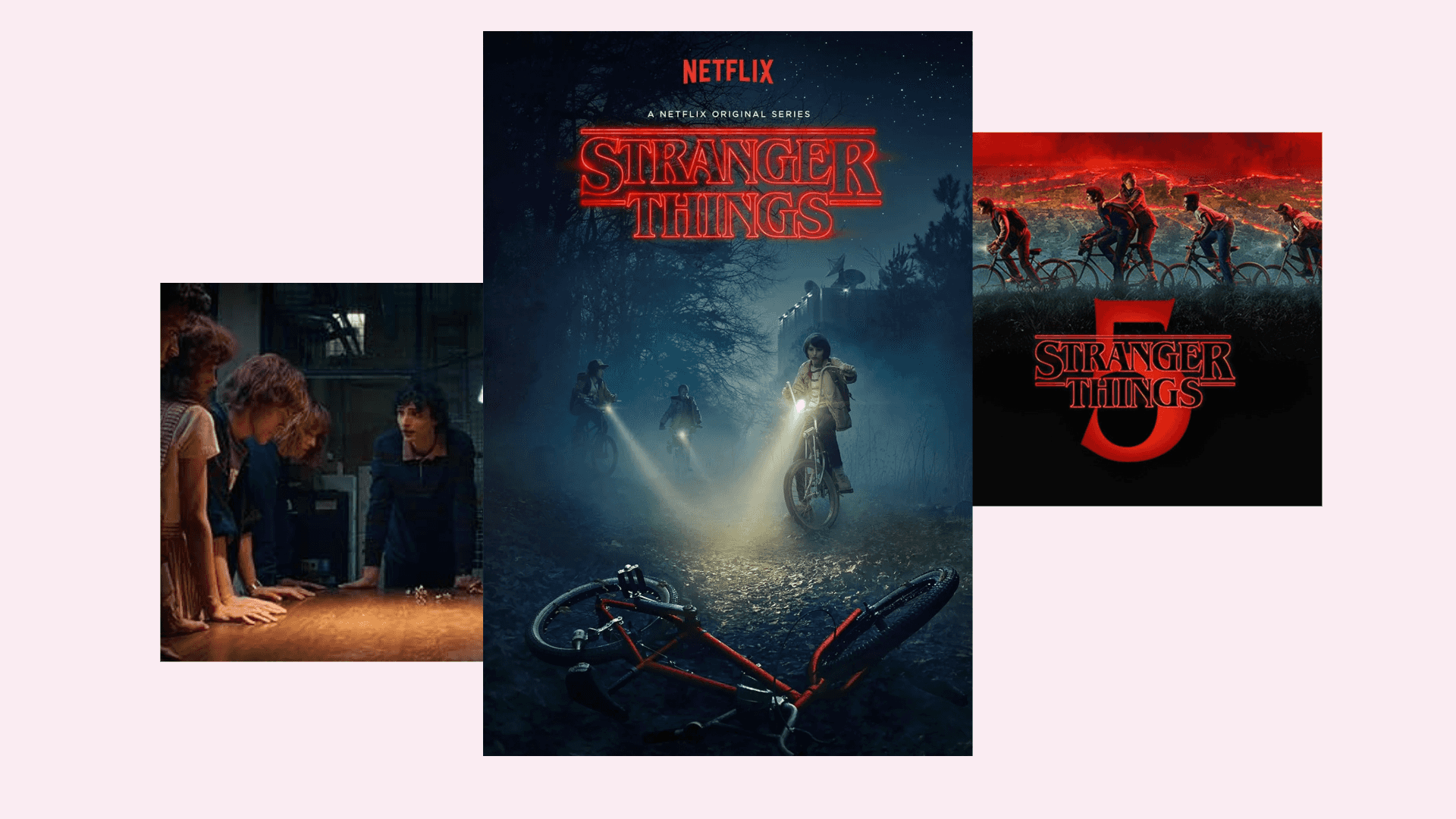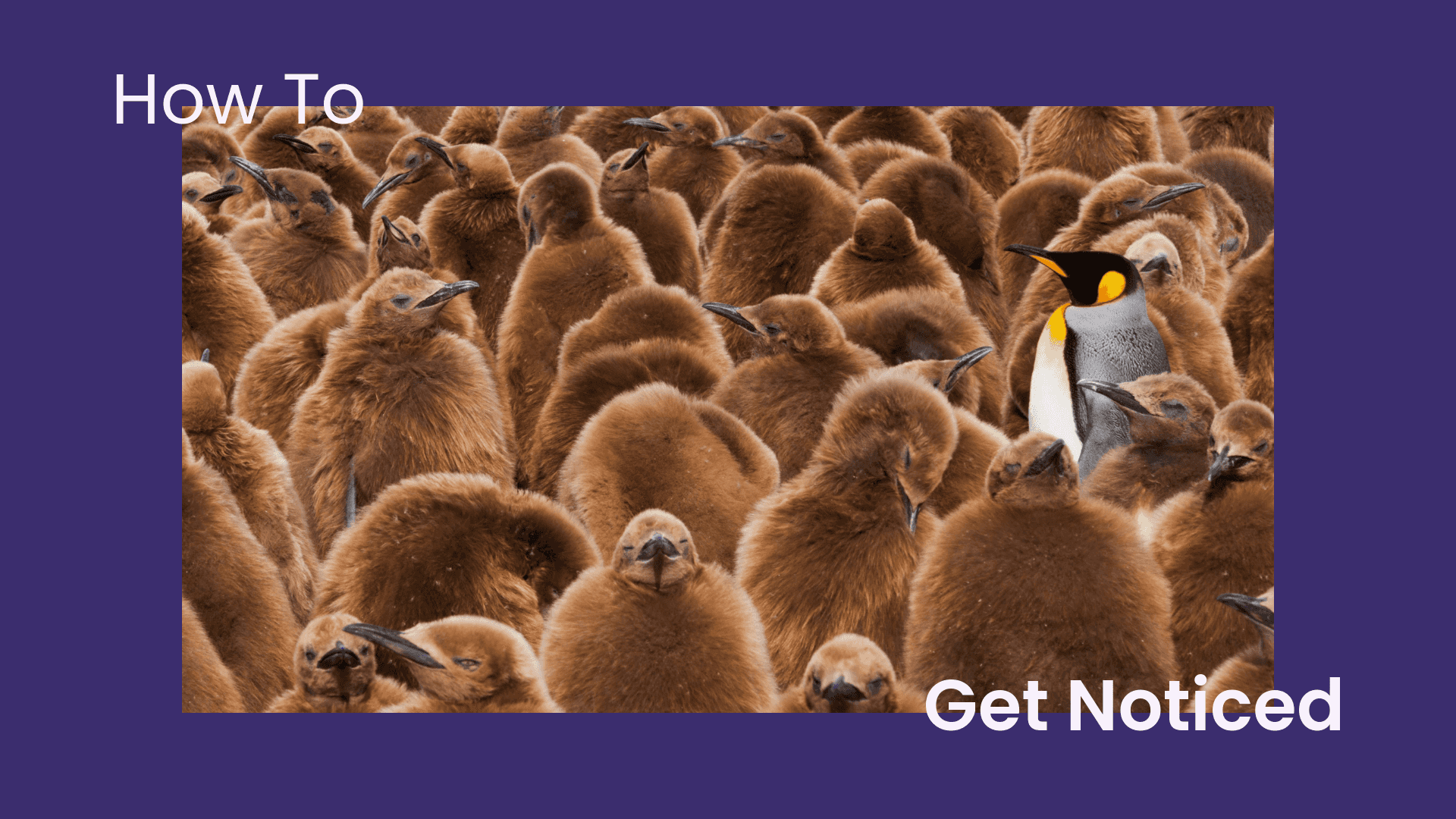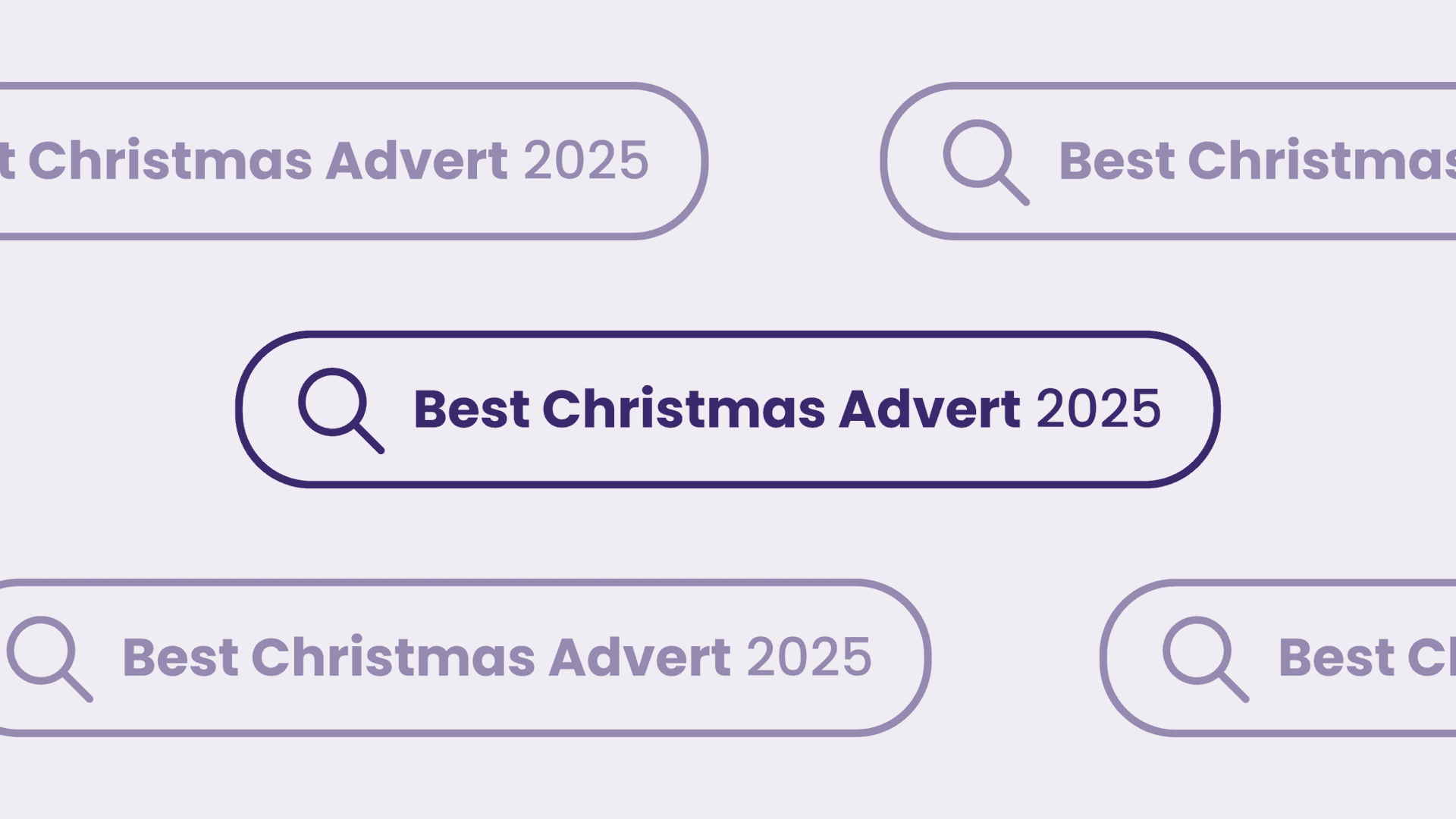
What’s My DNS? Tool Review
Written by Jamie
In Episode 6 of The Flaunt Review, Jamie shares his thoughts on the popular DNS checker ‘What’s My DNS?’. For all the latest episodes of The Flaunt Review why not subscribe to our YouTube channel?
See below for the full video transcription.
VIDEO TRANSCRIPTION
Hi, I’m Jamie. I’m CTO at Flaunt Digital, and today I’m just doing a quick tool review on a web-based tool called What’s My DNS? So the URL for this tool is ‘whatsmydns.net’, and what this allows you to do is put in a domain name into the little box, dead dead simple. Choose the DNS entry type you want to look up, and hit Search, and all it does, it shows you the IP that the domain name resolves to. So this sounds really simple on the surface. In essence, it is, but it’s a real useful little tool for a couple of reasons. Now, I know there’s a lot of other really really basic tools that are in command line for example, such as Dig, and Ping, and there’s a few other ones as well that you can run in command line on Linux or Mac. And they all essentially do the same thing, but that’s looking up from your computer, and I know that you probably can also specify a third-party DNS service to resolve these things to, but whatsmydns.net just takes that complication out.
So one of the best features about this little tool is it shows you where the domain name resolves to from about 20 or 30 places around the world, got a nice little map too, and they all just spring in to this table as and when the results come back to the service. So it’s just great when you’re changing a DNS entry for a domain name, and you want to basically see it resolve around the world, so you’ll get certain countries that take a while to resolve, depending on your DNS provider. Now a few years ago, this was a bit of a bigger problem, because you’d have DNS providers such as GoDaddy, and you know, huge ones that are for less tech-savvy users, and these are typically slower, and everyone’s always said 24 to 48 hours for domain names to resolve. Whereas nowadays really, using a really big DNS provider like Cloudflare or AWS Route 53, these things are pretty much instant but you still get the case where you have to use these old-school providers, and they are a bit slower.
And sometimes you’ve got to do these things through a third-party, so you might be working with a tech team somewhere else, and then these types of services are really useful just to check and see if it’s gone through correctly and see if it’s gone through all around the world. This is especially, again, really useful if you’re working with a tech team with a third-party. And say they’re based in Asia or something like that, and they might have a DNS provider that’s based over that side of the world. You can’t see the change just yet from your computer, so you might want to check and look at the progress. So it’s really useful for things like that, and obviously you can check all different types of DNS entries, so you can do MX records, A records, CNAME records, etc.
You can check it against an IP too so if you know what you’re looking for to resolve to, you can put that in too. It’ll give you a nice little tick or a cross, and it’s just dead simple. Takes all the hassle out of using command line, and like I say, it resolves all around the world as well, so checking it from multiple locations at once. And this obviously catches other things like The Great Firewall of China type situation, whereby some countries, DNS just doesn’t propagate there for some domain names that have been blacklisted by that government. So again, it’s, you know, little edge cases like that you can catch too. So that’s it, dead simple little tool, but really useful. I find myself using it pretty much every single week. Dead simple, but a lot of people don’t know about these little tools, so it’s great to share them with you all, and hopefully, you’ll find it useful. So that’s it for today, see you next time. Cheers.